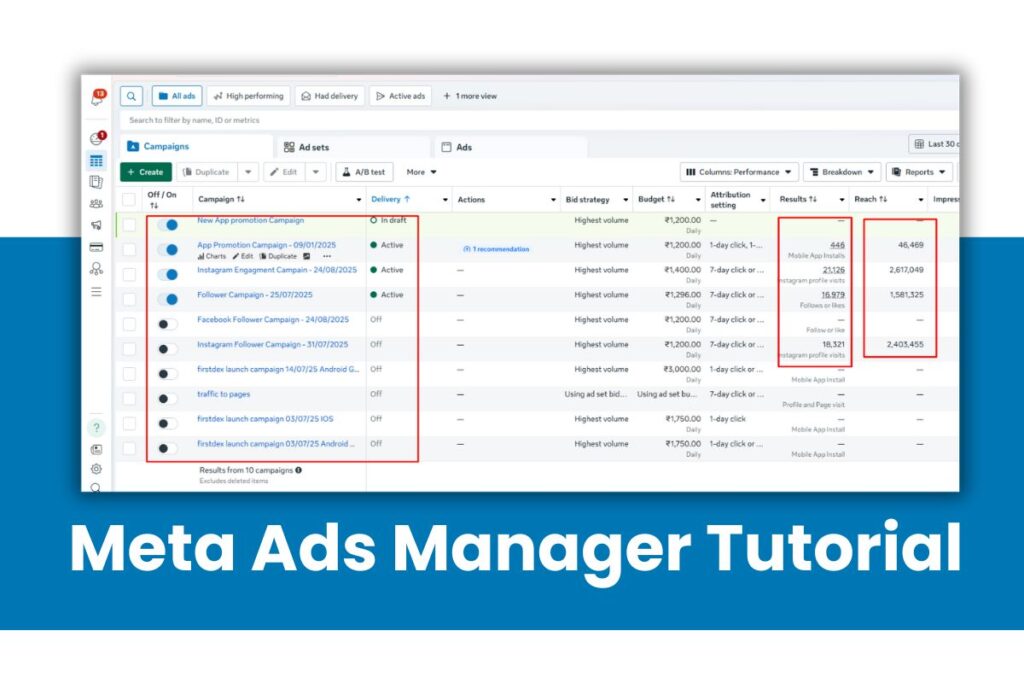
If you’ve ever wanted to run ads on Facebook and Instagram, you’ve likely heard of Meta Ads Manager. It’s the central platform that allows businesses and marketers to create, manage, and track advertising campaigns across all Meta platforms.
But here’s the catch—while Ads Manager is a powerful tool, it can feel overwhelming for beginners because of its many features, metrics, and settings. That’s why understanding how it works is essential if you want to get the most out of your ad spend.
In this blog, we’ll walk you through a step-by-step Meta Ads Manager tutorial designed especially for beginners. By the end, you’ll know exactly how to set up your account, create your first campaign, and start running ads that deliver results.
What is Meta Ads Manager?
Meta Ads Manager is Meta’s all-in-one platform for creating, managing, and analyzing ads across Facebook, Instagram, Messenger, and the Audience Network. Think of it as your control center where you decide your campaign goals, choose who sees your ads, set budgets, and track performance.
Definition & Purpose
At its core, Meta Ads Manager helps businesses:
- Reach the right audience at the right time.
- Test different ad creatives and formats.
- Track performance with detailed reporting tools.
- Optimize campaigns to maximize ROI.
Meta Ads Manager vs. Facebook Business Suite
While both tools are connected, they serve different purposes:
- Meta Ads Manager → Focuses solely on advertising. It’s for setting up campaigns, targeting, budgeting, and analyzing results.
- Facebook Business Suite (Meta Business Suite) → A broader management tool. It helps you schedule posts, reply to messages, and manage multiple Pages/Instagram accounts.
👉 In short: If your main goal is advertising, use Meta Ads Manager. If you want to manage posts + messages alongside ads, use Business Suite.
Who Should Use It?
Meta Ads Manager is designed for:
- Small business owners who want to reach more customers online.
- Digital marketers running campaigns for clients.
- Brands and agencies managing multiple ad accounts.
- E-commerce sellers looking to drive traffic and sales.
In simple terms, anyone who wants to run effective ad campaigns on Facebook and Instagram should be using Meta Ads Manager.
Key Features of Meta Ads Manager
Meta Ads Manager comes with a wide range of features that make it one of the most powerful digital advertising platforms. Here are the key functions you’ll use most often:
Campaign Creation
You can set up ad campaigns based on specific objectives—like brand awareness, lead generation, or sales. Ads Manager gives you full control over campaign structure (campaign → ad sets → ads), making it easier to organize and optimize.
Audience Targeting
One of Meta’s biggest strengths is its targeting options. You can:
- Define audiences by age, gender, location, and interests
- Use Custom Audiences (based on your website visitors, customer lists, or app users)
- Build Lookalike Audiences to find people similar to your existing customers
Budget & Bidding Options
You decide how much to spend and how Meta delivers your ads. Options include:
- Daily or lifetime budgets
- Manual or automatic bidding to control cost per result
- Spending limits at the campaign, ad set, or account level
Ad Formats
Ads Manager supports multiple ad types so you can choose the one that fits your goal:
- Image Ads → simple and effective for awareness
- Video Ads → great for storytelling and engagement
- Carousel Ads → showcase multiple products or features in one ad
- Collection Ads → perfect for e-commerce catalogs
Analytics & Reporting
Every campaign comes with detailed metrics to measure performance. You can track:
- Reach & impressions
- Clicks & conversions
- Cost per action (CPA)
- Return on ad spend (ROAS)
The reporting dashboard can also be customized, so you only see the metrics that matter most to your business.
How to Set Up Meta Ads Manager (Step-by-Step)
Before you can start creating ads, you need to properly set up your Meta Ads Manager. Here’s a quick guide to get started:
Step 1: Create a Meta Business Account
Go to business.facebook.com and sign up for a Meta Business Account. This will serve as your central hub to manage Pages, ad accounts, and team members.
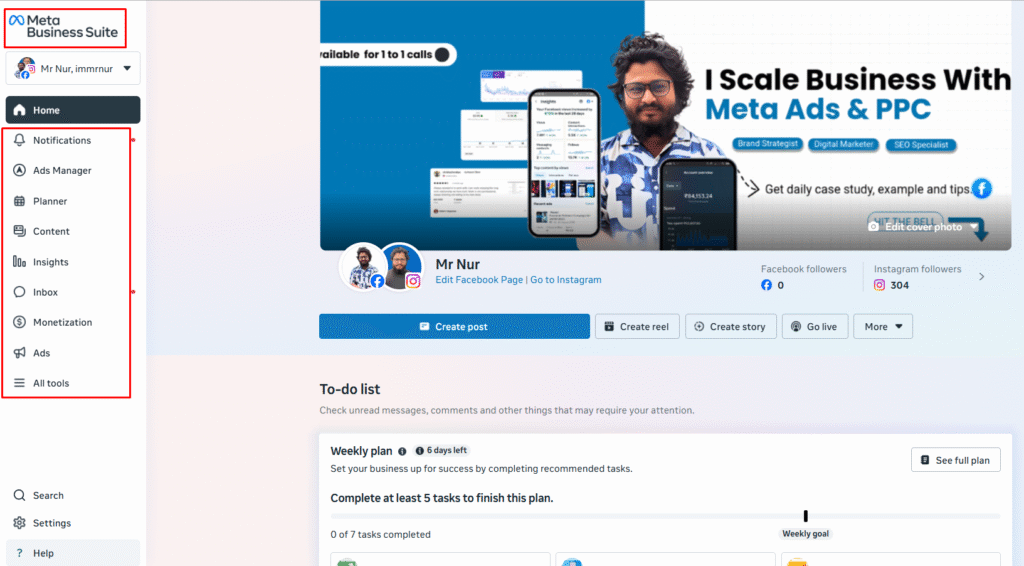
Step 2: Access Ads Manager
Once your Business Account is ready, head over to adsmanager.facebook.com. This is where you’ll create and manage all your ad campaigns. Bookmark it for easy access.
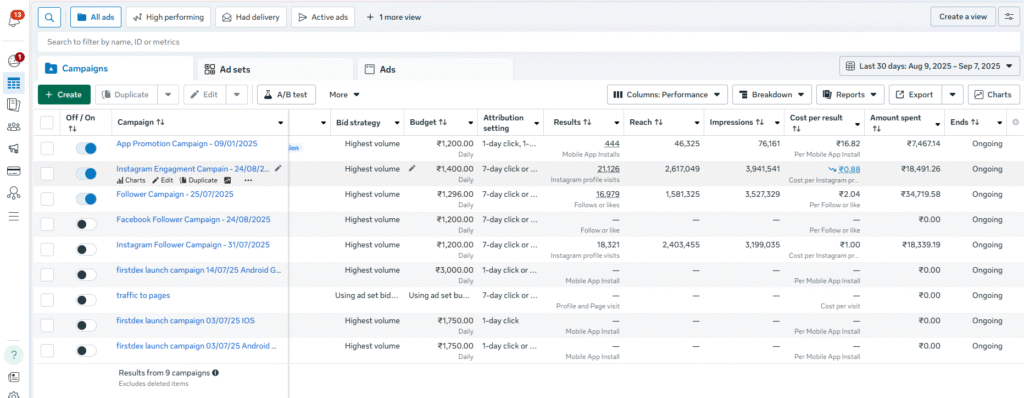
Step 3: Connect Your Facebook Page & Instagram Account
To run ads, you need to link your business assets:
- Add your Facebook Page so you can advertise as your brand.
- Connect your Instagram account to run ads on Instagram.
This ensures your ads display with the correct branding.
Step 4: Add a Payment Method
Go to the Payment Settings section and add a payment method (credit card, debit card, or PayPal). This allows Meta to bill you for your ad spend.
👉 Pro Tip: If you’re managing multiple clients, set up separate ad accounts under your Business Manager to keep budgets and reporting organized.
Creating Your First Campaign (Step-by-Step Tutorial)
Now that your Meta Ads Manager is set up, it’s time to create your first ad campaign. Follow these steps to get started:
Step 1: Choose Your Campaign Objective
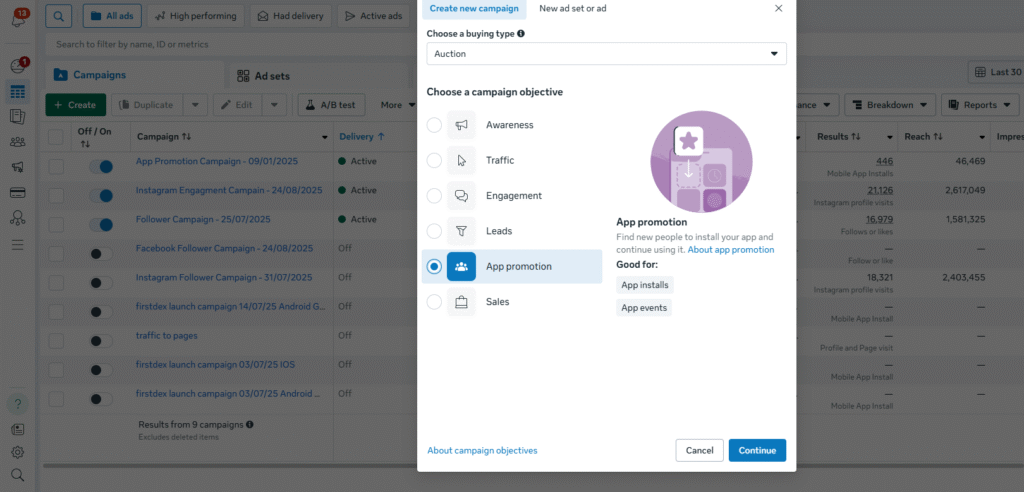
Meta Ads Manager offers various objectives depending on your goal:
- Awareness → Reach more people who might be interested in your brand
- Consideration → Drive traffic, engagement, app installs, or lead generation
- Conversion → Encourage actions like purchases or sign-ups
Pick the one that aligns with your business goal to ensure your ads perform effectively.
Step 2: Set Up Ad Sets (Budget, Targeting, Placements)
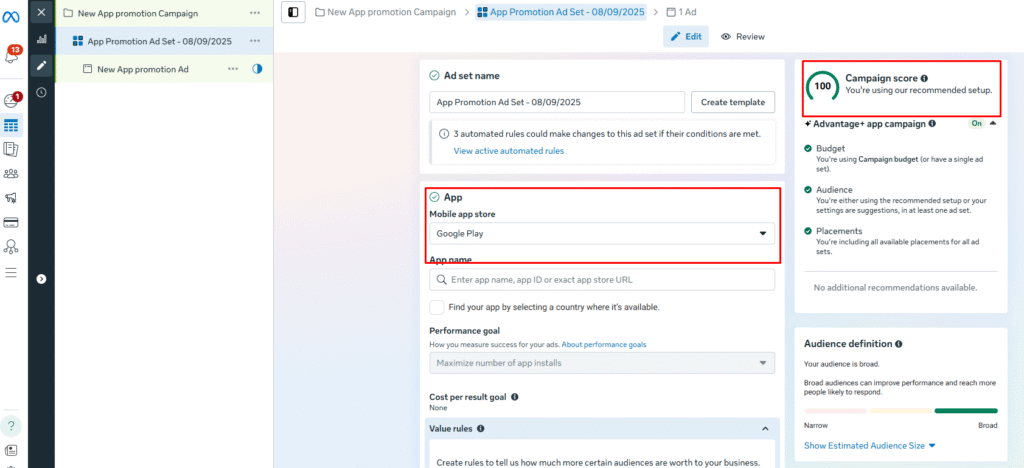
Ad sets determine who sees your ads, how much you spend, and where your ads appear. Key steps:
- Budget → Choose a daily or lifetime budget
- Audience Targeting → Define your target audience using demographics, interests, behaviors, or custom/lookalike audiences
- Placements → Decide where your ads will appear (Facebook, Instagram, Messenger, Audience Network). You can choose automatic placements for simplicity or manual placements for more control
Step 3: Design Your Ad (Creative, Copy, CTA)
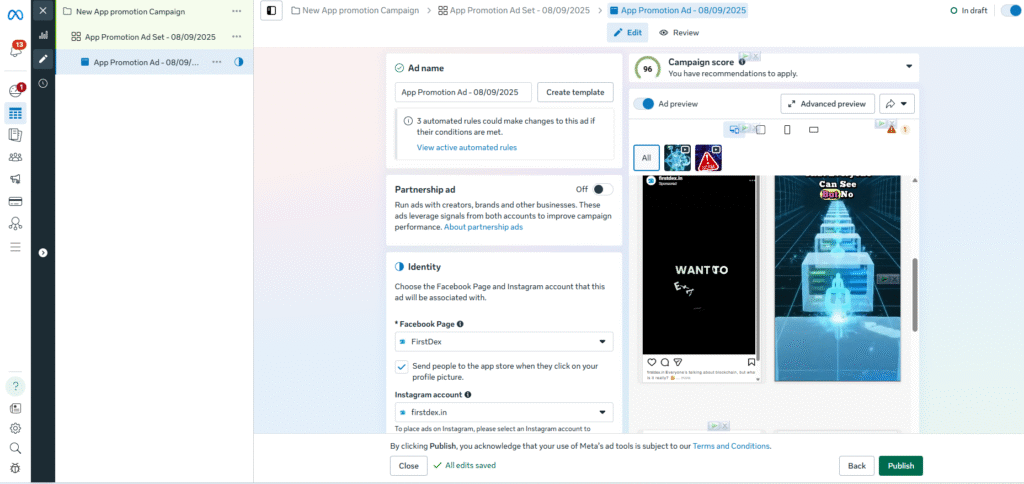
Your ad is what your audience sees, so make it engaging:
- Creative → Use images, videos, or carousel formats
- Copy → Write clear, concise, and persuasive text
- Call-to-Action (CTA) → Encourage users to take action (e.g., “Shop Now,” “Sign Up,” “Learn More”)
Step 4: Preview & Publish
Before launching, preview your ad to ensure everything looks perfect across devices. Once satisfied, click Publish. Your ad will go through Meta’s review process and start running once approved.
Best Practices for Beginners
Running your first Meta Ads campaign can be exciting, but following some best practices will help you get better results without wasting money. Here’s what beginners should focus on:
Start with a Small Budget
Begin with a modest budget while you test different strategies. This allows you to learn what works without risking too much money upfront. Once you find a winning approach, you can gradually scale your spend.
Use Custom & Lookalike Audiences
- Custom Audiences: Target people who have already interacted with your business (website visitors, email subscribers, or previous customers).
- Lookalike Audiences: Reach new people similar to your best customers. This is one of the most effective ways to expand your reach while maintaining relevance.
Test Multiple Creatives (A/B Testing)
Experiment with different images, videos, headlines, and ad copy. A/B testing helps identify which combination drives the best results so you can optimize your campaigns over time.
Monitor Analytics and Optimize
Regularly check your ad performance in Ads Manager. Focus on key metrics like CTR (click-through rate), CPC (cost per click), and conversions. Use this data to tweak targeting, creatives, and budget for better ROI.
7 Common Mistakes to Avoid
Even with a well-structured campaign, beginners can make mistakes that hurt performance. Here are the most common pitfalls and how to avoid them:
Targeting Too Broad
Trying to reach everyone can dilute your results and waste budget. Always define a specific audience based on demographics, interests, and behaviors to ensure your ads reach people who are most likely to convert.
Ignoring Ad Frequency
Showing the same ad too often can lead to ad fatigue, where users start ignoring or even reacting negatively to your ads. Monitor frequency metrics and refresh your creatives regularly.
Skipping A/B Testing
Not testing multiple ad variations is like guessing in the dark. A/B testing helps identify which images, copy, or audiences perform best, allowing you to optimize campaigns effectively.
Not Tracking Conversions Properly
Without proper tracking (like the Meta Pixel on your website), you won’t know which ads are driving results. Always set up conversion tracking to measure ROI and make informed decisions.
Meta Ads Manager is a powerful tool that gives businesses and marketers full control over their advertising campaigns across Facebook and Instagram. From precise audience targeting to detailed analytics, it provides everything you need to create effective, high-performing ads.
For beginners, the key is to start small, test, and learn. Don’t be afraid to experiment with different audiences, creatives, and objectives. Every campaign teaches you something new and helps you optimize for better results.
Ready to master Meta Ads? Start experimenting with your first campaign today.

[…] is one of the most common—and most important—questions in digital marketing today. Meta Ads can be incredibly powerful, reaching billions of users across Facebook, Instagram, Messenger, and […]